The iPhone 14 has taken the smartphone world by storm with its sleek design, advanced features, and impressive performance enhancements. As with any new release, it’s natural for questions to arise about its capabilities, specifications, and overall value. Whether you’re considering an upgrade or just curious about what Apple’s latest innovation has to offer, we’ve compiled answers to some of the most frequently asked questions about the iPhone 14. From its camera upgrades to battery life and beyond, this guide will help you navigate the newest features and decide if the iPhone 14 is the right choice for you. Dive in to get the insights you need and make the most out of this cutting-edge device!
Is iPhone 14 Waterproof
The iPhone 14 is not completely waterproof but it is water-resistant. It has an IP68 rating under the IEC standard 60529, which means it can withstand being submerged in up to 6 meters (about 19.7 feet) of water for up to 30 minutes. This rating also indicates protection against dust ingress. While this level of resistance offers good protection against accidental spills, splashes, and brief submersions, it’s still a good idea to avoid prolonged exposure to water to prevent any potential damage.
How to Take Screenshot in iPhone 14
Locate the Buttons: Find the Side button (previously known as the Power button) on the right side of your iPhone 14, and the Volume Up button on the left side.
Press the Buttons Simultaneously: Quickly press and release the Side button and the Volume Up button at the same time.
Capture and Edit: Your screen will briefly flash, and you'll hear a camera shutter sound (if your sound is on). A thumbnail of the screenshot will appear in the bottom-left corner of your screen. You can tap on this thumbnail to make edits or add annotations. To save it, just swipe it away or let it disappear on its own.
Find Your Screenshot: Screenshots are automatically saved to your Photos app. Open Photos and go to the "Screenshots" album or look under the "Recents" tab to view and manage your screenshots.
How to Switch Off iPhone 14
Press and Hold Buttons: Simultaneously press and hold the Side button and either the Volume Up or Volume Down button until the power off slider appears on the screen.
Slide to Power Off: Once the power off slider appears, swipe the slider to the right to turn off your iPhone.
Wait for Shutdown: Your iPhone will begin the shutdown process. It may take a few seconds to completely turn off.
Restart (if needed): If you need to restart your iPhone instead of turning it off, you can hold the Side button and Volume Up or Down button again until the Apple logo appears, and then release the buttons.
If your iPhone is unresponsive and you can't use the slider, you can perform a force restart by quickly pressing and releasing the Volume Up button, then quickly pressing and releasing the Volume Down button, and then holding the Side button until the Apple logo appears.
Can I Return iPhone After 14 Days
Whether you can return an iPhone after 14 days depends on the return policy of the retailer or carrier from which you purchased it. Here are some general guidelines:
Apple Store: Apple’s standard return policy allows for returns within 14 days of purchase. If you’re past the 14-day window, you might not be able to return it for a refund, but you could explore options like trading it in or contacting Apple Support for assistance.
Retailers: Retailers like Best Buy or Amazon typically follow their own return policies, which might vary. Some retailers may offer extended return periods during certain times of the year or for specific products, but the standard policy is usually around 14 to 30 days.
Carrier Stores: If you bought your iPhone through a carrier, their return policies might be different. Many carriers have a 14-day return window, but this can vary, so it’s best to check with the specific carrier for details.
Condition of the Phone: Regardless of where you bought the iPhone, the return usually needs to be in its original condition with all packaging and accessories included. Some retailers or carriers might charge a restocking fee for returns.
If you’re past the 14-day return period, it’s still worth contacting the place of purchase to see if they can offer any alternatives, such as an exchange or store credit.
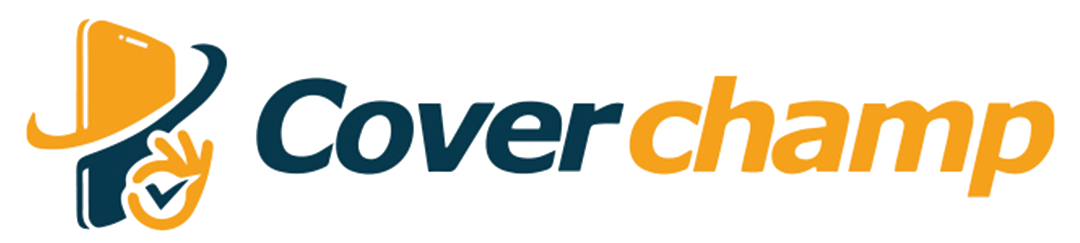
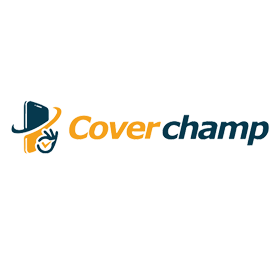
Leave a comment
This site is protected by hCaptcha and the hCaptcha Privacy Policy and Terms of Service apply.